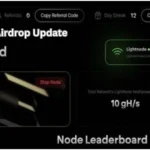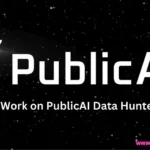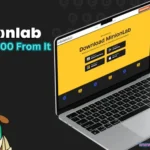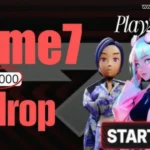Record videos on your PC can be a valuable skill. Whether you’re creating tutorials, gaming streams, vlogs, or educational content, having the right tools and techniques at your disposal can elevate the quality of your productions. In this guide, we’ll explore the essential steps to recording videos on your PC and recommend some top-notch applications to help you get started.
Preparing Your PC for Video Recording
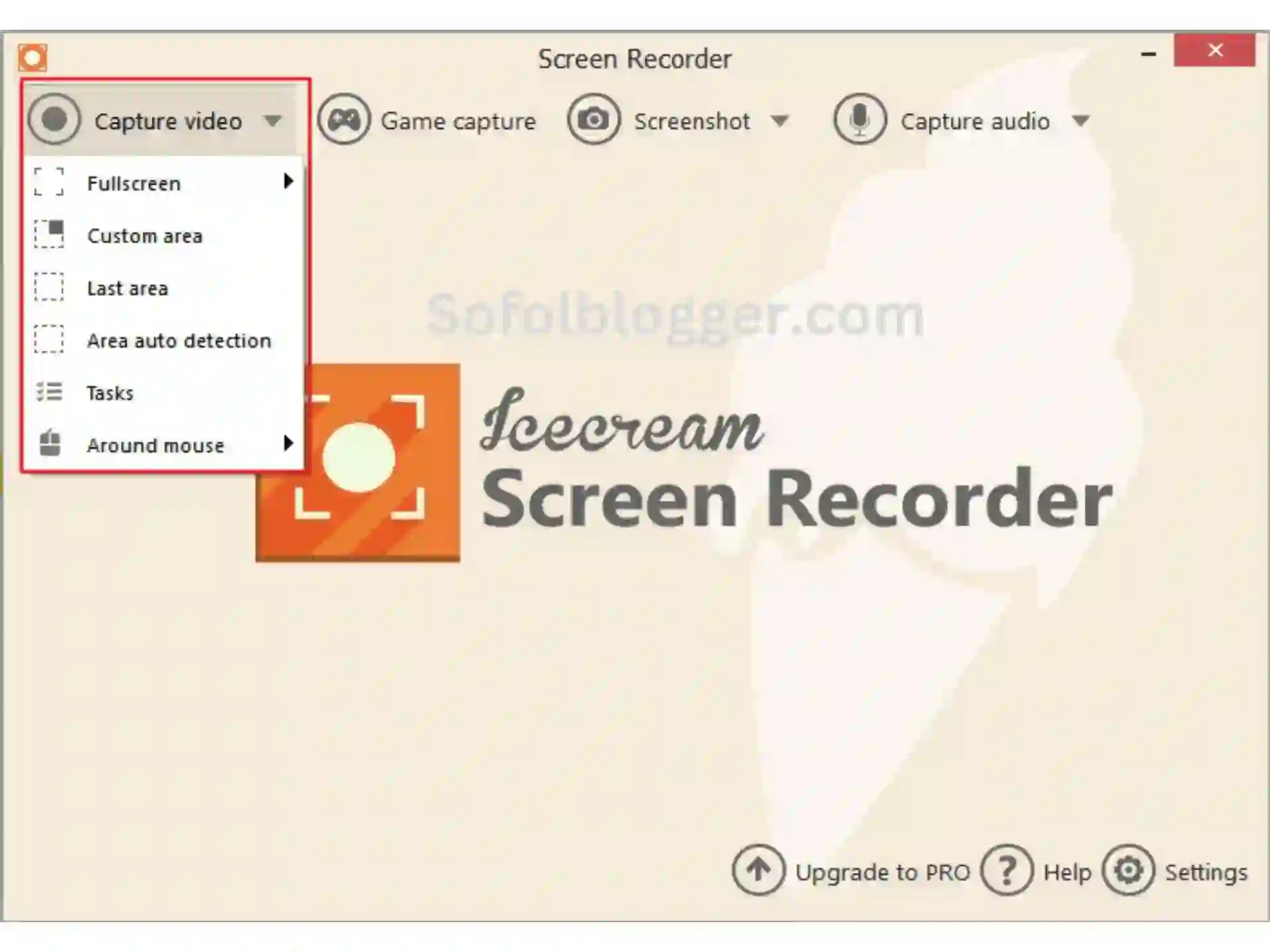
Before diving into the recording process, it’s crucial to ensure that your PC is equipped to handle the task. Here are a few preparatory steps to consider:
- Check Your Hardware: Verify that your PC meets the minimum requirements for video recording. This includes having sufficient RAM, a capable CPU, and ample storage space to accommodate your recordings.
- Choose a Microphone: Audio quality is just as important as video quality. Invest in a good-quality microphone to capture clear, crisp sound.
- Select a Recording Software: Decide on the recording software you’ll be using. There are numerous options available, each with its own set of features and capabilities.
Related Post
Short Keys on PC
Taking Screenshots on PC in 3 Second
Recording Videos on Your PC: Step-by-Step Guide

Once you’ve prepared your PC, follow these steps to start recording your videos:
- Select Your Recording Software: Open the recording software of your choice. Popular options include OBS Studio, Camtasia, and Bandicam. These programs offer a range of features such as customizable settings, video editing tools, and live streaming capabilities.
- Adjust Settings: Configure the recording settings according to your preferences. This includes selecting the desired video resolution, frame rate, and audio input source.
- Choose Your Capture Area: Determine which part of your screen you want to record. You can opt to capture the entire screen or specific windows or applications.
- Start Recording: Once you’ve set everything up, hit the record button to begin capturing your video. Remember to speak clearly and concisely if you’re recording audio along with the video.
- Edit and Enhance: After recording, you may need to edit your video to remove any mistakes or add visual enhancements. Most recording software comes with built-in editing tools for this purpose.
- Save or Share Your Video: Once you’re satisfied with the final product, save your video to your PC or upload it directly to a video hosting platform like YouTube or Vimeo.
Recommended Video Recording Apps for PC
To help you get started with your video recording endeavors, here are some top-notch apps worth considering:
- OBS Studio: This free, open-source software is widely used by gamers, streamers, and content creators alike. It offers robust features for recording and streaming, including customizable scenes, transitions, and audio mixing.
- Camtasia: Known for its user-friendly interface and powerful editing capabilities, Camtasia is ideal for creating professional-quality video tutorials and presentations. It offers a range of editing tools, including animations, effects, and royalty-free music.
- Bandicam: If you’re looking for lightweight yet efficient screen recording software, Bandicam is an excellent choice. It boasts high-quality video recording with minimal impact on system performance, making it suitable for capturing gameplay and software demonstrations.
- Filmora Scrn: Designed specifically for screen recording, Filmora Scrn offers intuitive controls and advanced features for capturing high-definition video with ease. It also includes built-in editing tools for polishing your recordings before sharing them.
Recording videos on your PC doesn’t have to be daunting. With the right tools and techniques, you can create captivating content that resonates with your audience. Whether you’re a seasoned professional or a novice enthusiast, the key lies in selecting the appropriate recording software and mastering the fundamentals of video production. So, fire up your PC, unleash your creativity, and start recording your next masterpiece today!
শেয়ার করুন: