In the realm of computing, efficiency is paramount. Whether it’s streamlining processes, optimizing code, or simply making tasks more manageable, finding ways to do things faster and more effectively is always sought after. One such method that aids in this quest for efficiency is the use of short keys on PC. Short codes, also known as shortcuts or hotkeys, are combinations of keystrokes that perform a specific action, often replacing longer sequences or repetitive tasks. Let’s delve into the world of short codes on PC, understanding what they are, how they work, and how they can enhance productivity.
Related Post
Taking Screenshots on PC in 3 Second
Download Files from an FTP Server
What are Short Codes?
Short keys are essentially keyboard shortcuts that trigger specific functions or commands within software applications or the operating system itself. They serve as quick alternatives to using a mouse or navigating through menus to accomplish tasks. Short codes can range from simple combinations like Ctrl+C to copy text, to more complex sequences used in programming environments or advanced software tools.
How Do Short Codes Work?
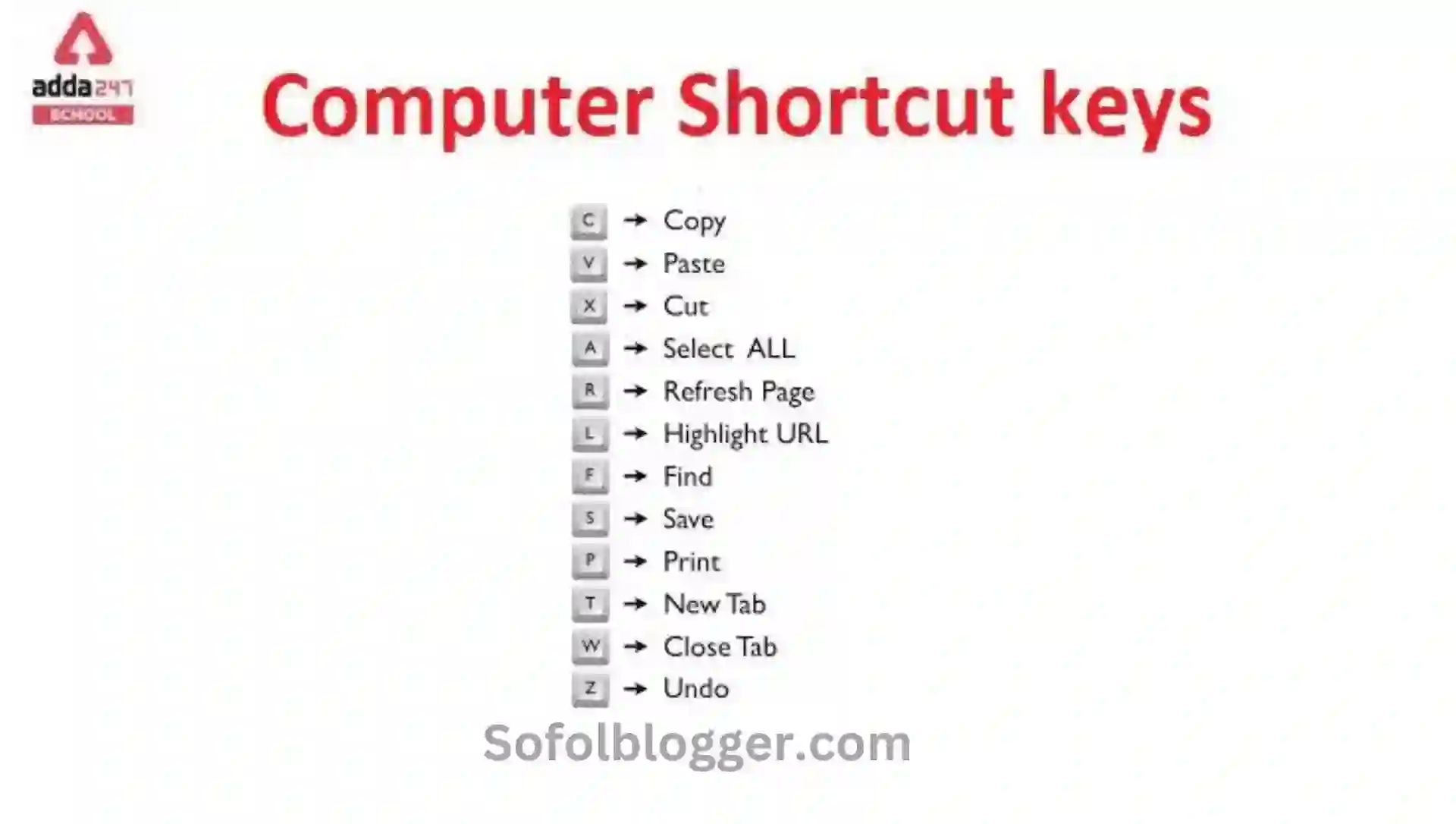
Short keys work by associating a combination of keystrokes with a particular command or action. When the user enters the designated key combination, the operating system or application recognizes it and executes the corresponding function. These key combinations can involve individual keys, such as letters, numbers, or symbols, along with modifier keys like Ctrl (Control), Alt (Alternate), or Shift.
Advantages of Short Codes
- Speed: Short codes allow users to perform tasks quickly, without the need to navigate through menus or perform repetitive actions.
- Productivity: By reducing the time spent on common tasks, short codes can significantly boost productivity, especially for tasks that are performed frequently.
- Accessibility: For users who prefer keyboard input or have mobility impairments that make mouse navigation challenging, short codes provide an accessible alternative.
- Customization: Many applications and operating systems allow users to customize or define their own short codes, tailoring them to their specific workflow preferences.
- Consistency: Short keys provide a consistent method for performing tasks across different applications, reducing the need to learn multiple interface conventions.
Examples of Common Short Codes
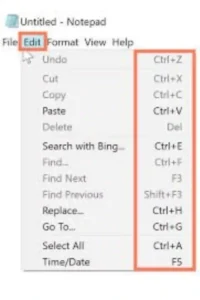
- Ctrl + C / Ctrl + V: Copy and paste text or objects.
- Ctrl + X: Cut selected text or objects.
- Ctrl + Z / Ctrl + Y: Undo and redo actions.
- Ctrl + S: Save the current document or file.
- Alt + Tab: Switch between open applications or windows.
- Ctrl + F: Open the Find dialog to search for text within a document or webpage.
- Windows Key + D: Show or hide the desktop.
- Ctrl + Shift + Esc: Open the Task Manager.
Creating Custom Short Codes
Many applications and operating systems allow users to create custom short codes to suit their needs. This feature is particularly useful for automating repetitive tasks or accessing specific functions quickly. Users can usually define custom short codes through settings or preferences menus, specifying the desired key combination and the action it should trigger
Short keys are powerful tools for enhancing productivity and streamlining workflows on PC. By providing quick access to commonly used functions and commands, they enable users to work more efficiently and focus on their tasks without unnecessary distractions. Whether you’re a casual computer user or a seasoned professional, mastering the art of short keys can significantly improve your computing experience. So next time you find yourself reaching for the mouse, consider if there’s a short code that could get the job done faster!
শেয়ার করুন:










